This is a quick follow-up on a post from two years ago where I talked about making a button on my Stream Deck that automatically launched OBS and started the Virtual Camera feature. I tend to use the Virtual Camera feature quite a bit, particularly in Slack Huddles, which don’t display my camera properly1.
Since then, I wanted to make the button a toggle, so if OBS was already running it would quit. Also, on the most recent version of OBS, the --args --startvirtualcam launch parameter no longer works properly for me, so I needed a new solution.
I found a comment on a GitHub Gist where someone set a hotkey in OBS to start and stop the Virtual Camera feature and used that to automate things, so I ran with that idea.
Step one was to set up the hotkey:

Step two was to adapt the AppleScript that I found in that GitHub Gist. Basically this will first check if OBS is running or not. If isn’t, it will launch OBS, wait a half second, then hit they F5 key to start Virtual Camera. After that it hides the window. If OBS is already running, it will unhide the window, wait a half second, hit F5 to stop Virtual Camera, then Quit OBS.
if application "OBS" is running then
tell application "System Events"
tell process "OBS"
set visible to true
set frontmost to true
delay .5
key code 96 -- f5
end tell
end tell
delay 1
tell application "OBS" to quit
else
tell application "OBS" to activate
tell application "System Events"
tell process "OBS"
set frontmost to true
delay .5
key code 96 -- f5
delay .1
set visible to false
end tell
end tell
end if
I saved this to a .applescript file so that I could run that using my Stream Deck.
Step 3 was making the Stream Deck button to launch that script, using an “Open” action. I also gave it a nice icon:
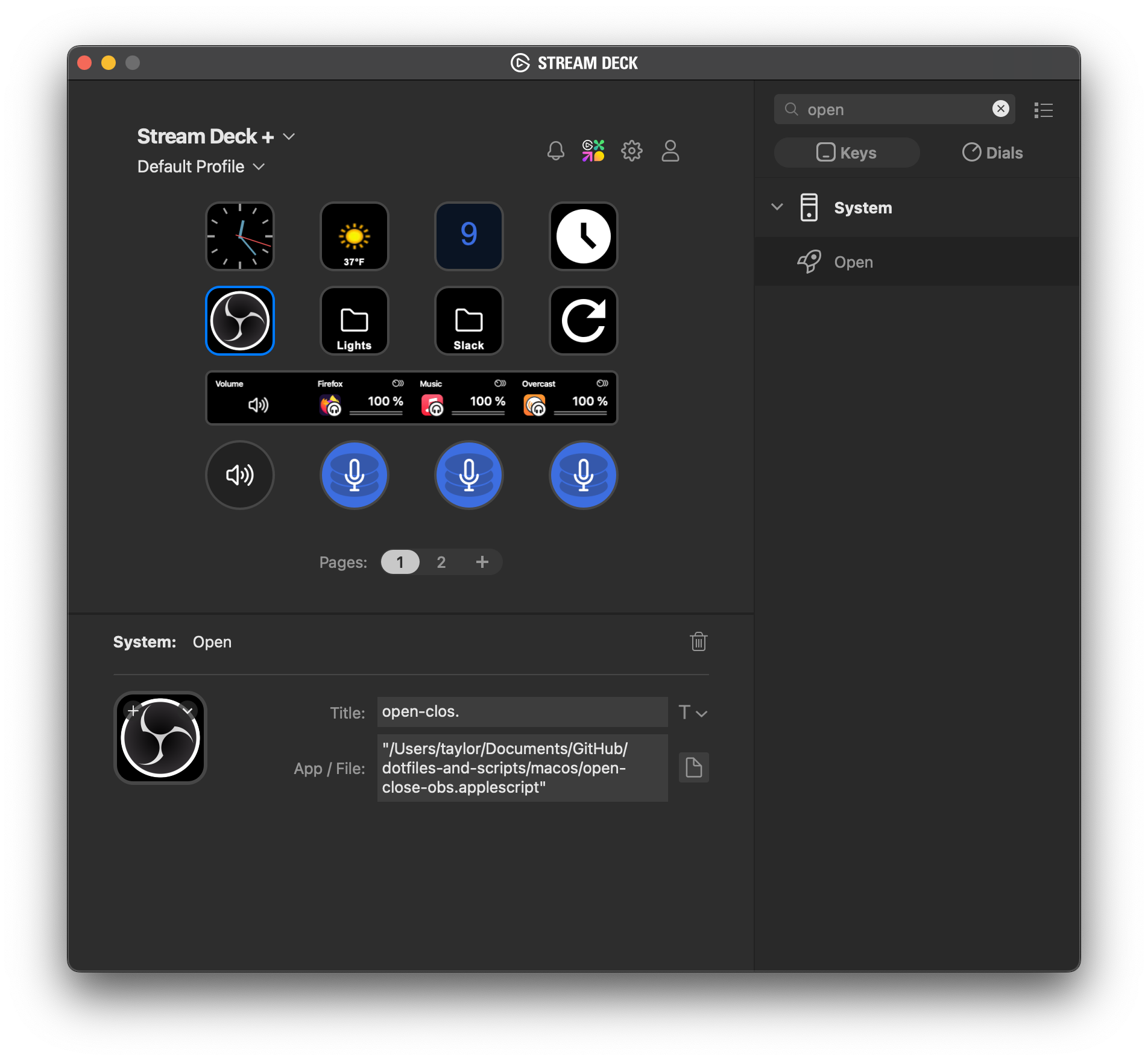
Voila! It works perfectly and is super handy!
-
Seriously it’s amazing to me that Slack doesn’t support HD camera feeds. ↩︎