A Backwoods CMS Adventure
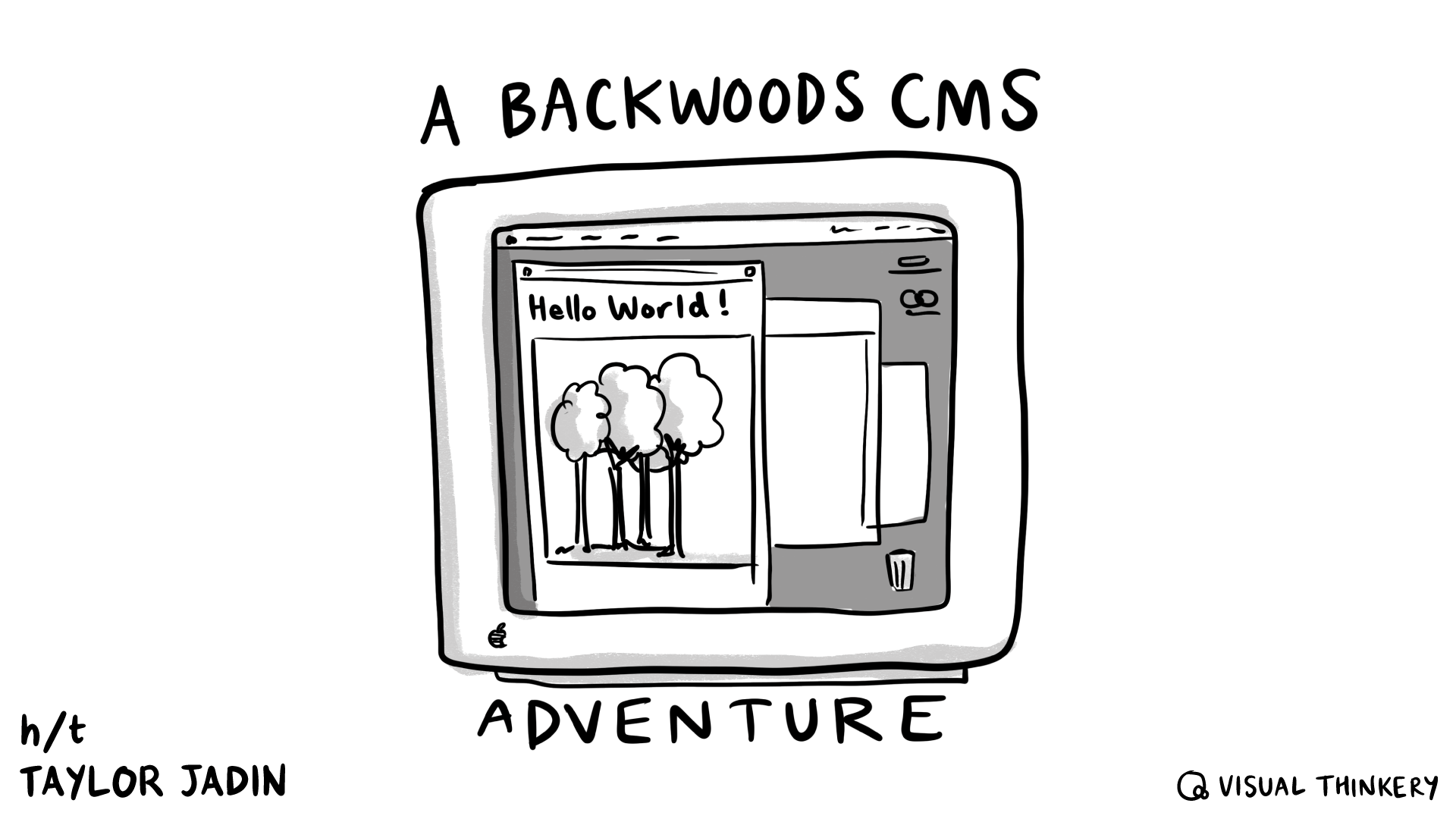
Tired of your same old CMS? Maybe take a small vacation from it and try this out. I'll be your trail guide for this rustic web authoring adventure. While this is a vacation and it will have its charms, we will be roughing it, so be prepared to explore this computer history wilderness. Luckily, you can leave your bear mace at home.
We're going to blog like you've never blogged before. Blog like it's 1999... or rather 1997. Experience the future of yesterday's content management systems and WYSIWYG editors, today!
>> Start the blog machine
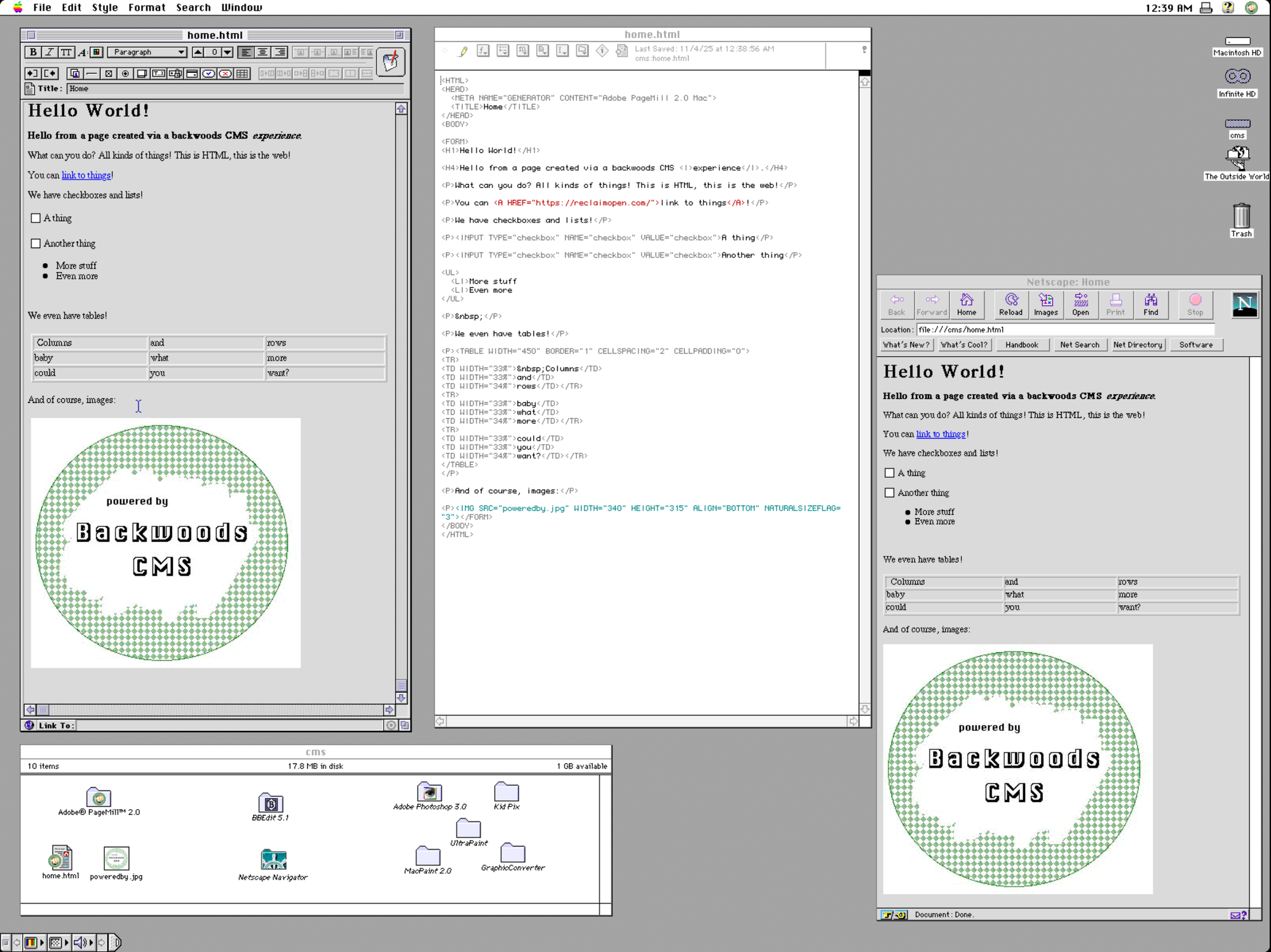
Step 1: Fire it up!
Use the "Start the blog machine" link above to open your "Backwoods CMS" which is an emulated Quadra 650 running MacOS 7.6. This is all made possible by the amazing Infinite Mac site! Before we get to making stuff, we should get comfortable first. We can start by quitting the Stickies application that starts up and closing all the open Finder windows to give us some breathing room.
The next thing you want to take a look at is the drives on the right side of the desktop, as each of them has a specific purpose:
- There's the Macintosh HD, which we won't really need to mess with, but that's the emulated system drive for the machine.
- Infinite HD is actually a place where you can find a bunch of pre-configured and pre-installed software.
- Saved HD is where you'll be able to save files and come back to them and edit them (even after you close your browser, as it uses your cache).
- cms is where I've gathered some tools and handy software for you to use to make some web pages!
- The Outside World will let you get files in and out of your emulated Mac.
Step 2: Make something!
Alright, we're ready to create some stuff now. Right off the bat I'd recommend opening the Saved HD and using File > New Folder to make a folder for your site to be saved in. Then open up cms and the Adobe PageMill application, and write something! When you are ready to save, go to File > Save as... then use the dropdown menu in the save dialog to navigate all the way up to the Desktop, then into Saved HD, and inside the folder you just created. Then give the file a name and save it!
Note that the cms drive has a sample page and image that I've created if you want to check them out!
If you want to import images or other files, you can make use of The Outside World drive. You can use the Load File button or drag files from your real computer right onto the emulated Mac screen, and they'll get added to the Downloads folder. From there you can copy them right into the website folder in Saved HD you made earlier. Finally, drag that image right onto your page in PageMill!
I've got a handful of other image editors and paint applications on the cms drive as well if you want to play with them. I highly recommend playing with Kid Pix if nothing else! There is also GraphicConverter, which will likely prove essential, as image formats were a real mess to deal with at the time!
Step 3: Publish it
When you're done, make sure you save your changes, then you can drag the website folder you made into The Outside World drive in the Uploads folder. When you do that, your browser will download a zipped-up version of that folder.
If you have a cPanel account, you can literally take this zip file and upload it to the file manager. Then right-click on the zip file and select Extract. You can also upload these files to pretty much anything that can host a web page!
Tips
- Classic MacOS stuff you probably didn't know, or maybe you've forgotten:
- On Classic MacOS you need to hold the mouse down when you select items from pull-down menus, then let go on the one you want to select! It's like click-and-drag.
- You can have applications running without windows open. You can quit them from the Menu bar using File > Quit
- Use the icon at the top right to switch between open applications and the Window menu to switch between open windows of a single application. This is especially important if you have lots of stuff open because keyboard shortcuts don't work great in emulator setups like this!
- You can use the full-screen button to have a real immersive editing experience!
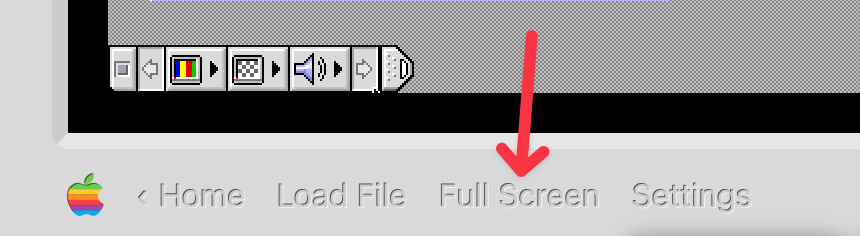
- I always recommend adding images to the same folder as your HTML files, just like we did in step 2. That way, Adobe PageMill will make relative links to images on your pages. This will make your life easier later on if you're going to actually publish what you create!
- You can quickly open the file you're editing in PageMill in other applications from the menu bar using Window > Switch to. This is a nice, quick way to edit the HTML markup in BBEdit, or preview the site in Netscape!
- If you want your site to have pretty URLs, you can name your files
index.html - You can drop static HTML files inside the same directory as other dynamic sites (like WordPress sites) if you want. Just make sure to visit the page by its filename (ex: visiting
/or/index.phpwill bring you to WordPress, but/home.htmlwill load the static HTML page)
Fun stuff
- If you take a look inside the Adobe PageMill application folder in the CMS drive, you'll find several sample websites. I'd recommend checking them out to experience PEAK web design.
- You can browse the Infinite HD as well as use the CD-ROM and Macintosh Garden tabs to try out other software! It's not all going to work on this particular emulated Mac, but it's fun to mess with if you want to dig into this further.
- Backwoods CMS does not support seamless simultaneous collaborative Google -Docs-style editing (neither does WordPress!) but you can absolutely export your entire saved hard drive to a file and share it with someone else in the settings menu.
- This thing works on mobile… technically!
- You can’t copy and paste stuff from your normal OS into MacOS 7.6. I’d to pretend this is intentional so we can use phrases like “opinionated design” and “distraction free environment”
- Most applications at this time only let you hit Undo once! Save early, save often!
- This emulator runs entirely in your browser in JavaScript and it boots in 3 seconds! Think about that next time someone tells you Javascript is slow. The person behind InfiniteMac has done some incredible work to make this all happen.
Tell me about it
If you play with Backwoods CMS and make something with it, I'd love to hear about it. Leave a comment or fill out this form:
Comments